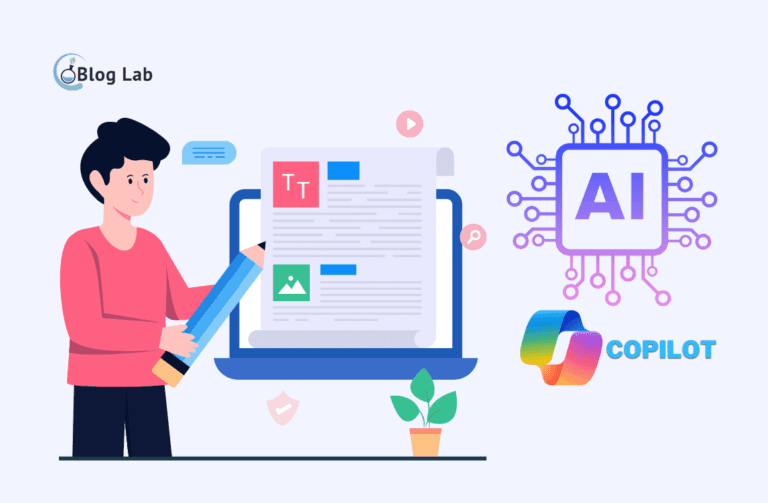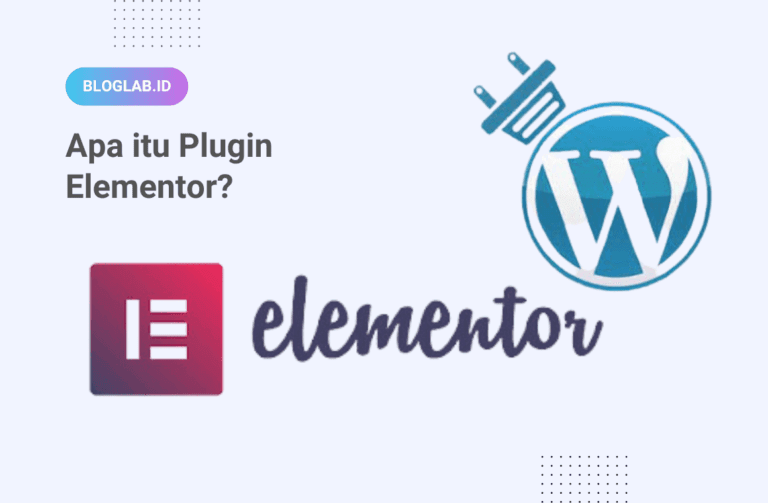Full Guide Way Install WordPress at XAMPP
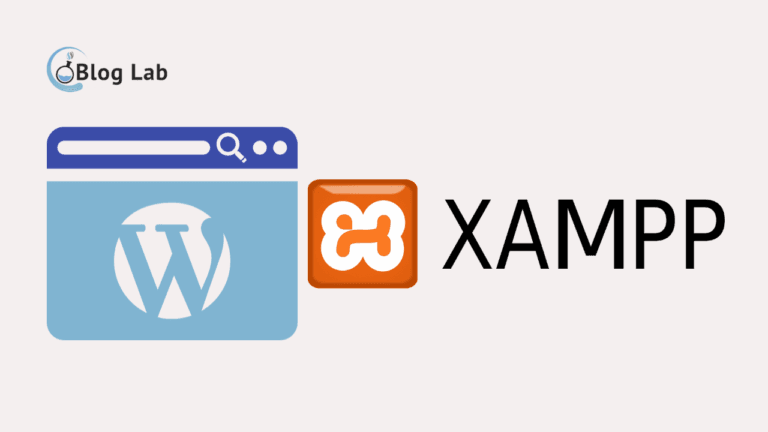
WordPress is one Content Management System (CMS) The most popular in the world. CMS is a software that allows you to create and manage websites without having to have programming knowledge.
To create a WordPress website, you need to install WordPress on a web server. One of the easiest ways to install WordPress is to use the XAMPP. XAMPP is a software package that provides local web servers, databases MySQL, and PHP interpreter.
Using the XAMPP application before you upload your website to an access server online or external is the right and efficient move. Well for that I'll give you a complete guide from the beginning of how how to install WordPress at XAMPP.
Preparing to Install WordPress at XAMPP
Before we go on to the main subject, there are some things you should prepare before you install the WP at XAMPP. Among them are as follows:
- Download XAMPP Application. (mandatory)
- Downloading CMS WordPress (mandatory)
- Downloading Google Chroom Applications or something like that (Wajib)
- Internet connection while installing (optional)
What's XAMPP?

XAMPP is a software that provides local web servers, MySQL databases, and PHP interpreters. This software can be used to develop and test websites and web applications without having to install them on remote server.
XAMPP official website: www.apachfriends.org
For those of you who don't know how to download the XAMPP application, please follow the following steps:
- First, please download the XAMPP application according to the device you are using
- The next time you download please install the application on the device you use each of your remaining items as instructed as you install the regular application.
- When installing the application, please run the application, see the image below

- Please run Apache by clicking Start in the action section
- Please run MySQL by clicking Start in the action section
- Done, XAMPP is ready for use and already running or running, next you go on to install WordPress.
How to Install WordPress at XAMPP
Now once you download and install the XAMPP application on top of that, we will proceed to how to install WordPress, for the next steps please follow this:
- Please visit WordPress's official website to download his CMS file. Here. Or you can download by clicking buttons below
- When you are done downloading, please extract files wordpress -6.3.2.zip The one you just downloaded.
- Please go to the directory C: xampphtdocs on file manager
- Please create a new folder which will later be used as your local website URL address for example here. I create a file with the name "study-wp“

- Please. Copy last wp file extracted Paste on directory C: xampphtdocslearn-wp

- Then after you move the files all the way, please open your browser here. I'm using Google Chrome Browser to open with URLs. http: / / localhost / study -wp
In part study-wp Please rename the folders you created with each other before
- Please choose. Language Which you'd like to use. For example here I want to use Indonesian language Then click. Continue.

- Now next you will see images like images below where you will be asked to configure WordPress with Database.

- Now at this stage before proceeding please you first create the database you wish to use for WordPress, how may you open the following URL http: / / localhost / phpmyadmin
- Please click New > Enter Database Name > Create Look at the corny below.

- After you create the database please return to the WordPress configuration page. Please click. Come on!
- Please take a look at the picture below

- Database Name: Please enter the database name that you created earlier.study“
- Username: Please enter root for username
- Password: Empty password section don't give me any password
- Database Host: Please enter localhost On this side
- Table Prefix: Please fill it with wp _ s
- If you click the top form correctly Send
- If there's a description like the image below, it's a sign that WordPress has already connected to the database you created.

- Next please click Run installation Then the installation process will be done, and then when the process is finished, you will be diverted to page for login information to WordPress, where you fill out the form for your WordPress web admin, for more seconds. Please take a look at this picture below.
- Site Title: Please enter a name for your website
- Username: Please enter a username or username to login to your WP web
- Password: Please enter a password to login to WordPress (if you use a weak password then you will appear a notification Confirm (repeat) Password Please check if you want to use a weak password)
- Your email: Please enter the email address you want to use for your WordPress email admin
- Look at the search engine.: Now you have to pay attention on this part don't get me wrong to make a choice, if your website is to be indexed by search engines Do not check this section, and vice versa if your web doesn't want to be indexed by search engines Check This part. Because here's the web I want to be indexed so I don't test it.

- Resume after you insert information for your WordPress account, please click Install WordPress and Done then you will see the display successfully like the image below

- For login to the website please click Login or you can open http: / / localhost / URLstudy-wp/ wp@@

- Please enter username and password that you made earlier to get into WordPress dashboard You.
- And done, to install WordPress at XAMPP
Now that's how a step-by-step process installs WordPress on the XAMPP application is offline easily. Maybe that's all I can say to you, hopefully this article can be useful.
And here is also for those of you in need website creation service and get free SEO optimizations for 6 months please contact us right now through contact below.